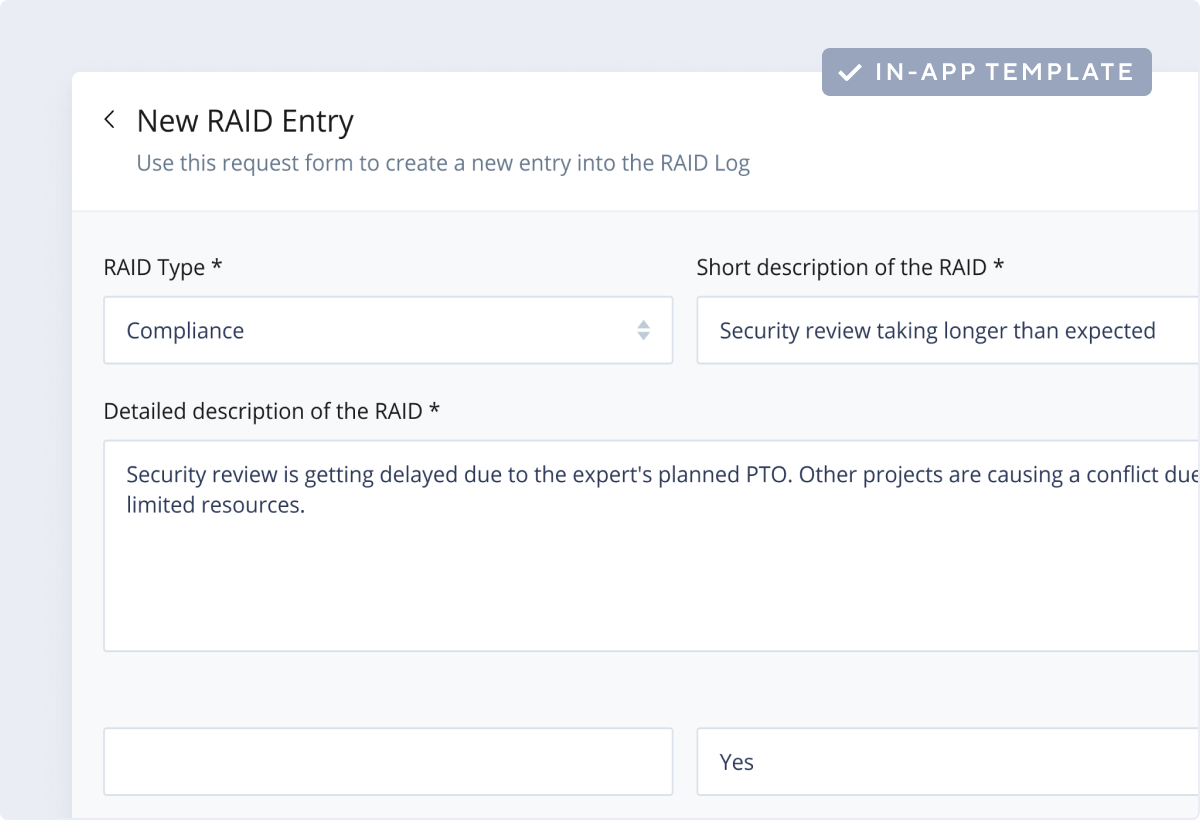Wrike’s IT risk assessment template helps your team better manage risk and resources. This template enables you to easily create and submit new RAID logs, visualize risks across multiple teams and projects, and distribute resources more efficiently.
Any team that regularly encounters risks can use this template effectively. The IT risk assessment template simplifies the reporting process for anyone experiencing risk, while providing risk managers with better visibility and detail into each report.
Enter your business email linked to your Wrike account to gain instant access to this template.
Yes, the IT risk assessment template is completely free.
You can only access this template when you create a new space. You can access the use case templates gallery through the space creation wizard. When you opt to create a new space, the template gallery opens by default.
- Click the ‘+’ button in the upper-right corner of your workspace.
- Select ‘Space’.
- On the page that opens, hover over the use case you want and click ‘Preview’. You can use the search bar above the list to look for the required template.
- Now, you can see more information about the use case. Click ‘Select’ to create a space.
Yes, there are.
- To use this template, you need to have at least the Business plan or up. Check our plans here.
- This template is available only to account owners. Check your role in your account.
- To use this template, you need the following features available in your account: custom fields, dashboards, folders, reports, request forms, tasks, custom workflows.
- This template is available in English only.
Check the prerequisites above. If you don’t match one of the prerequisites, talk to your space admin or your account owner. If you match all the prerequisites and you still can’t see the template, feel free to reach out to the Wrike support team.