Content Operations Template
Streamline your content operations with Wrike. Use our content operations template to stay organized and deliver rapid results.
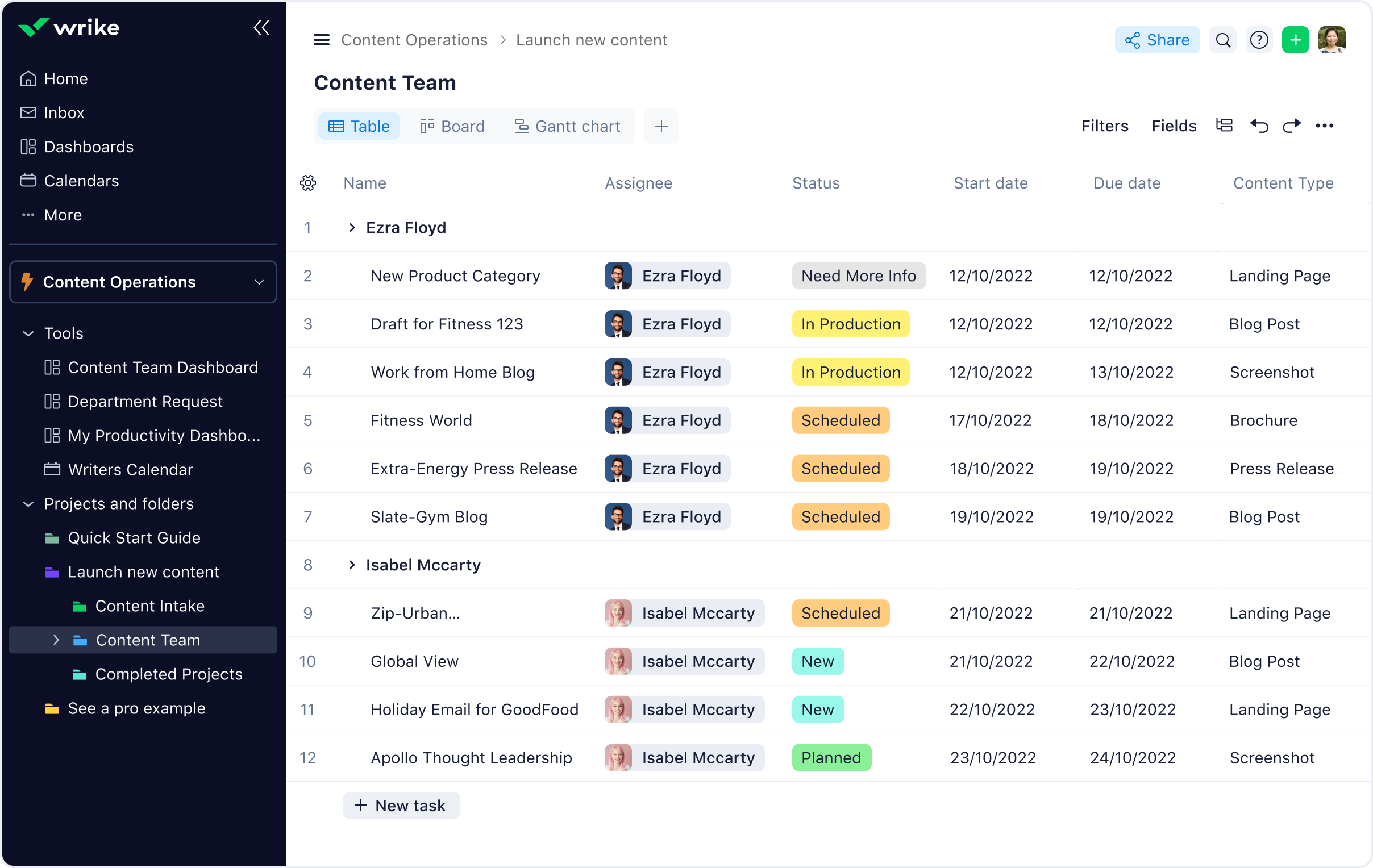
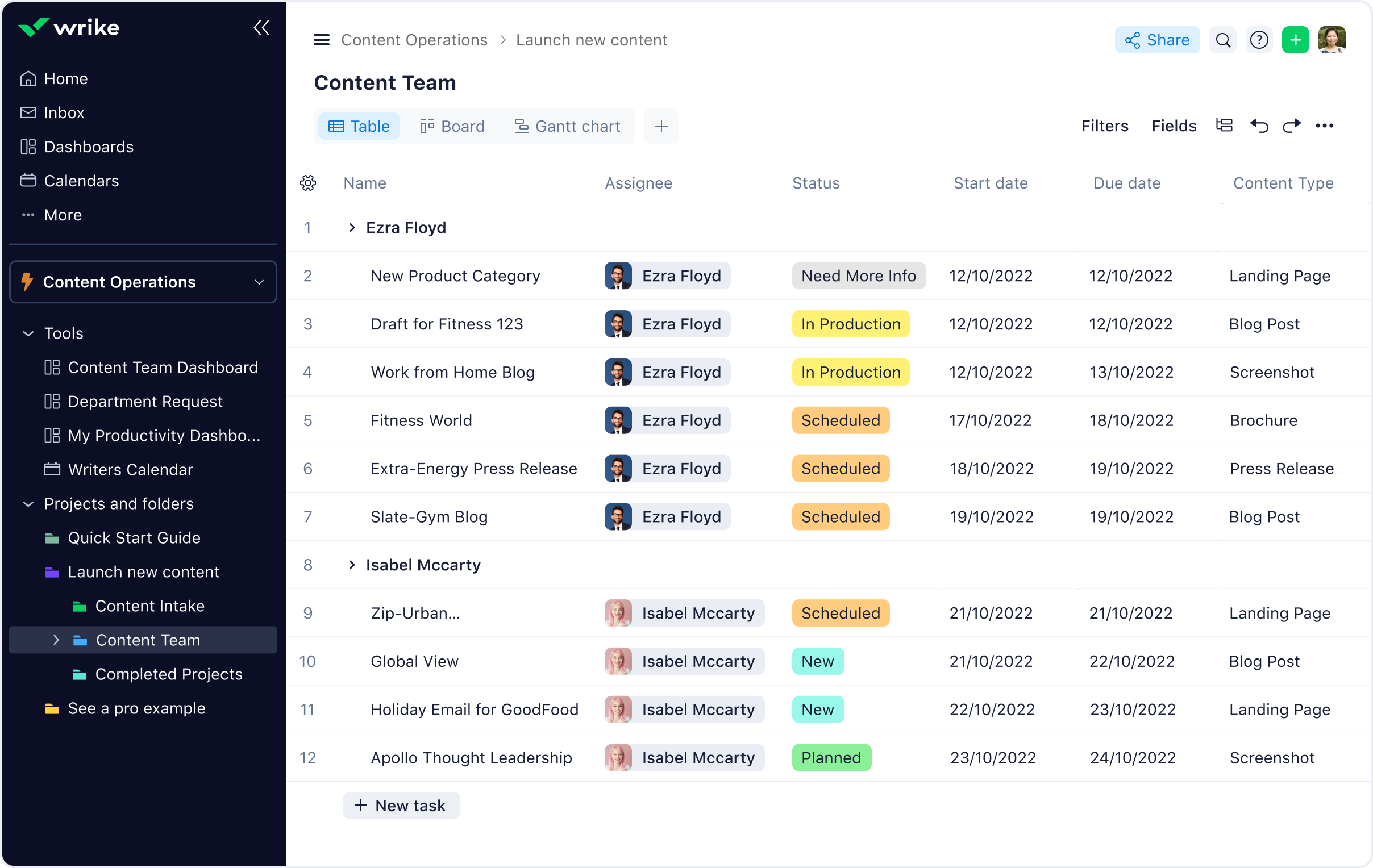
Wrike’s content operations template helps gather critical information to complete incoming requests more effectively and efficiently, boosts team workload visibility, and enables content operations teams to streamline their processes.
Marketing departments and creative teams can use the content operations template to get a better understanding of incoming requests and manage ongoing tasks with individual dashboards and shared editorial calendars.
If you have a Wrike account, simply follow these instructions. Don’t have a Wrike account yet? No problem! Simply click the button below to start a trial with this template.
The content operations template is designed to help content production teams move seamlessly from ideation to publication. It’s suitable for small or big teams, in a marketing department, advertising agency, or any creative organization.
Yes, this content operations template is free to use as part of Wrike’s two-week trial. Start using it today and take control of your content processes now.
You can only access this template when you create a new space. You can access the use case templates gallery through the space creation wizard. When you opt to create a new space, the template gallery opens by default.
Yes, there are.
Check the prerequisites above. If you don’t match one of the prerequisites, talk to your space admin or your account owner. If you match all the prerequisites and you still can’t see the “Content Operations“ template, feel free to reach out to the Wrike support team.