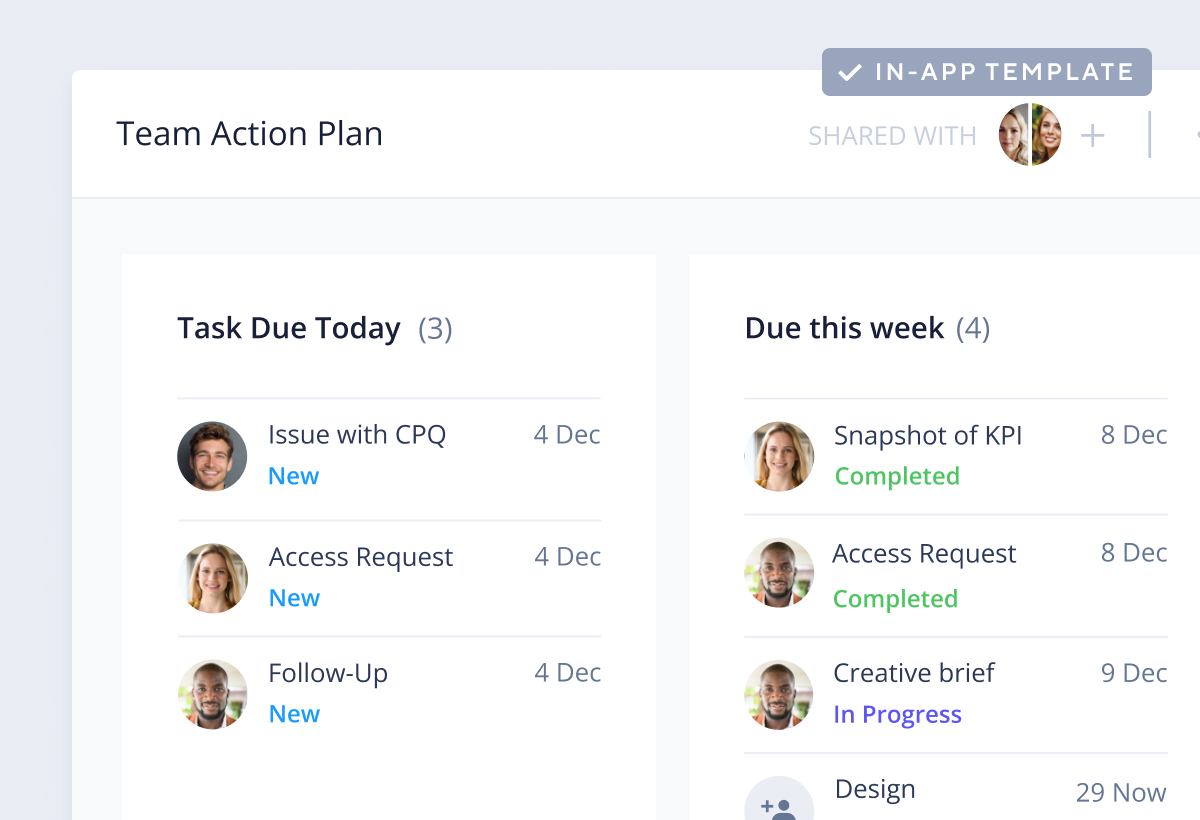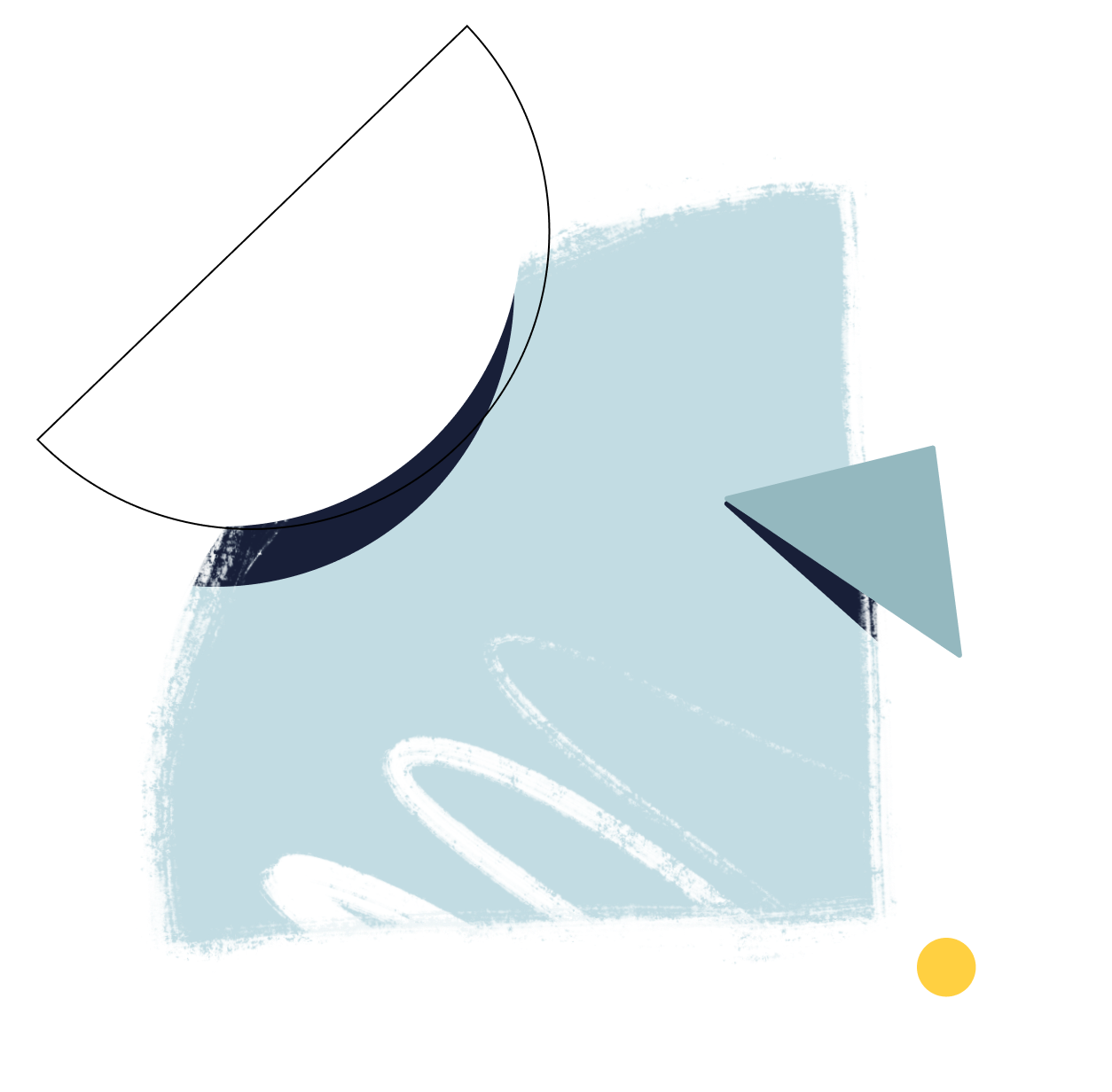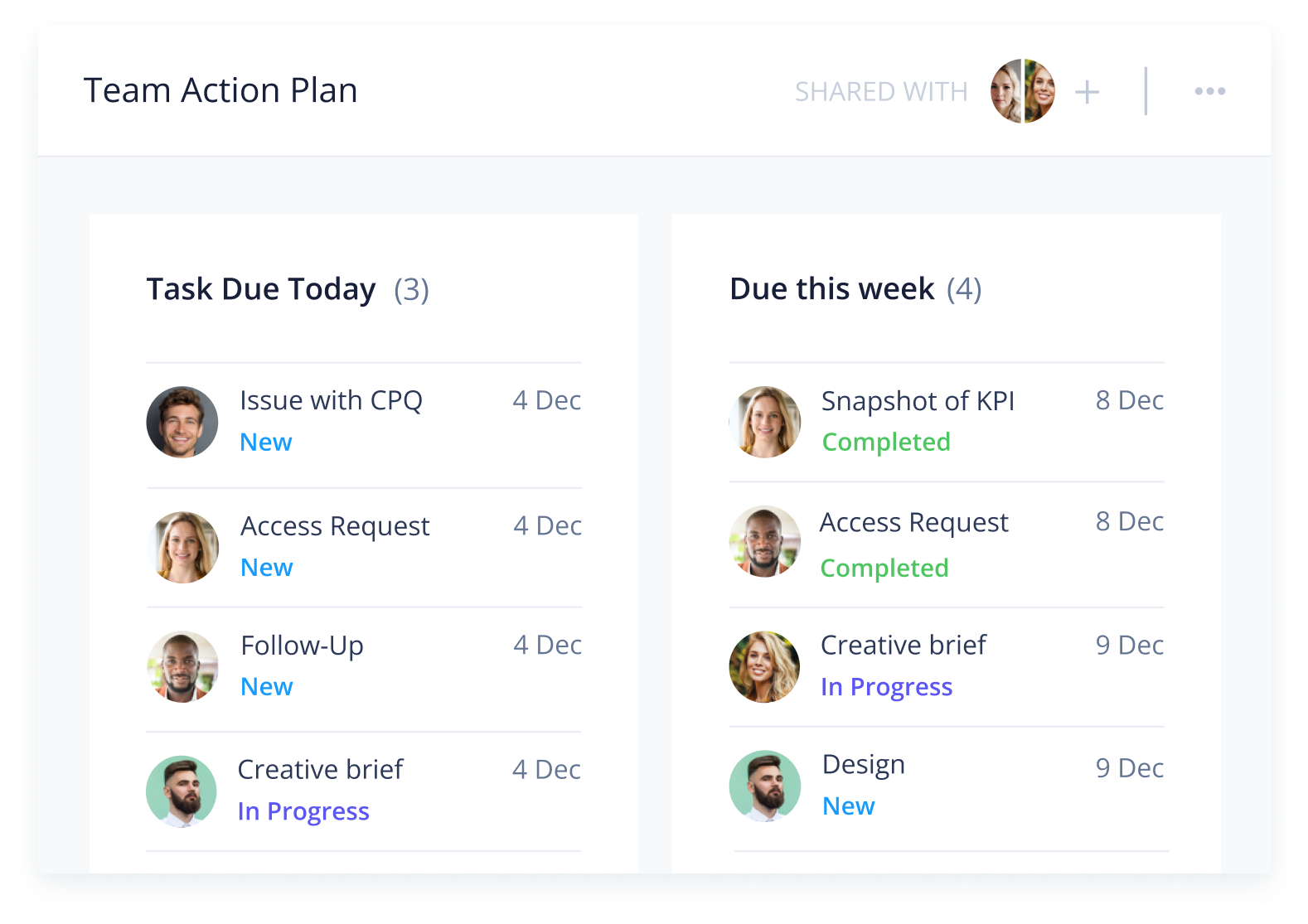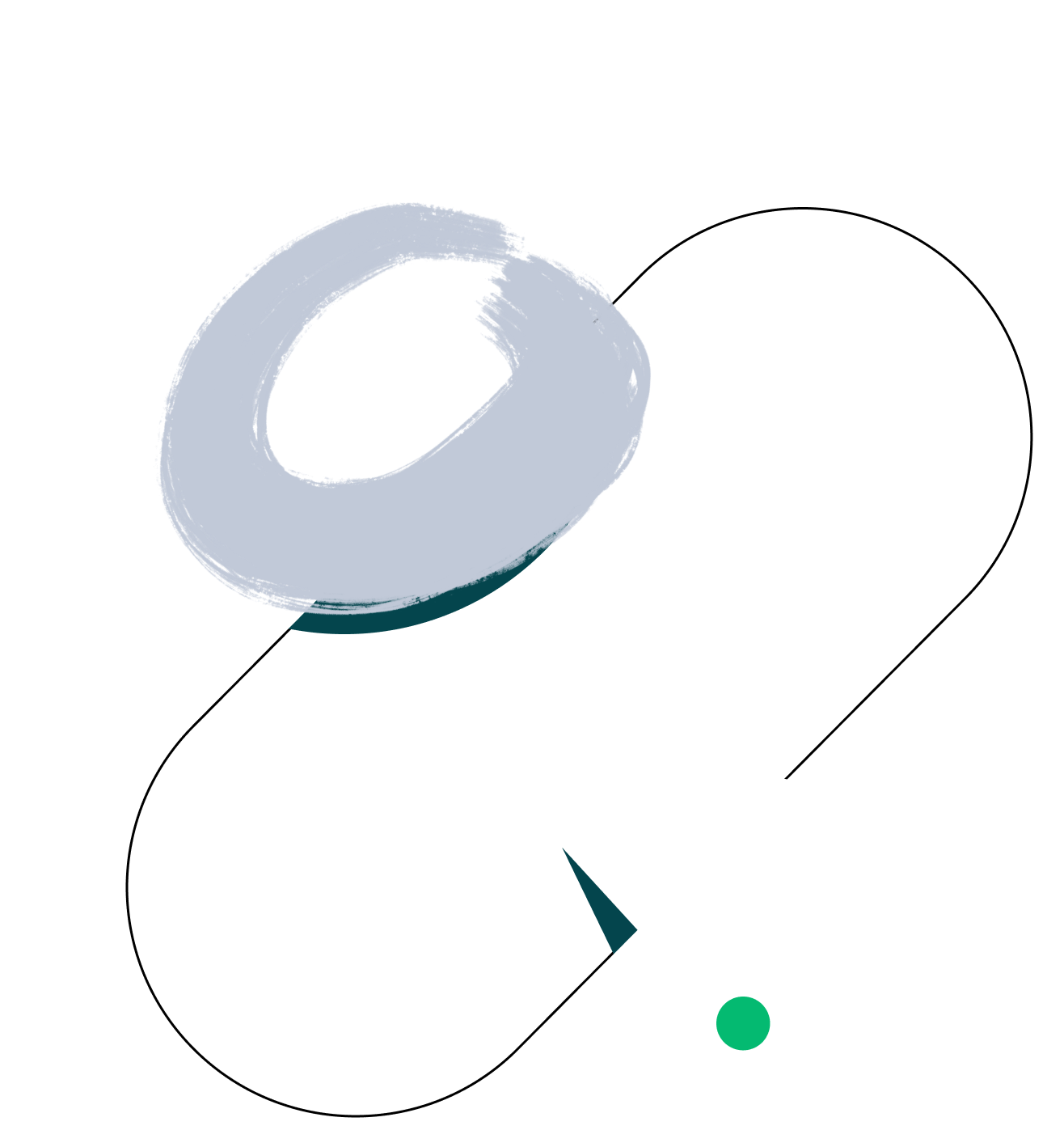The action plan template is a useful tool for project managers who want to conduct regular progress reviews on various tasks and ensure deadlines are met.
Yes, the action plan template is suitable for any type of project. It includes many versatile features, which means you can tailor it to fit Agile, Waterfall, and hybrid projects.
Wrike’s action plan template includes plenty of features to get you started, including pre-built dashboards, sample folders, and a calendar.
You can only access this template when you create a new space. You can access the use case templates gallery through the space creation wizard. When you opt to create a new space, the template gallery opens by default.
- Click the ‘+’ button in the upper-right corner of your workspace.
- Select ‘Space’.
- On the page that opens, hover over the use case you want and click ‘Preview’. You can use the search bar above the list to look for the required template.
- Now, you can see more information about the use case. Click ‘Select’ to create a space.
Yes, there are.
- To use this template, you need to have at least the Business plan or up. Check our plans here.
- This template is available only to account owners. Check your role in your account.
- To use this template, you need the following features available in your account: tasks, folders, projects, dashboards, request form, custom workflows.
- This template is available in English only.
Check the prerequisites above. If you don’t match one of the prerequisites, talk to your space admin or your account owner. If you match all the prerequisites and you still can’t see the template, feel free to reach out to the Wrike support team.