Microsoft SharePoint File Sharing & Collaboration Software Integration
Simplify your file sharing process, manage your digital assets, and collaborate on important documents with the Microsoft SharePoint and Wrike integration.
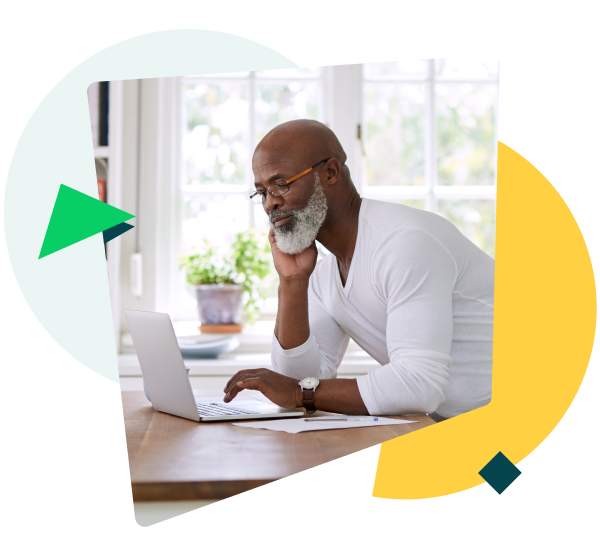
Yes! The MS SharePoint integration is available on all active Wrike accounts. You must provide credentials and be logged in to SharePoint to start using the features. The integration must also be enabled in “Admin settings” by account admins, and Enterprise admins can limit access to the integrations as required through account settings.
Yes! Any sites, folders, or files that have been shared with you or created by you in SharePoint are browsable through the “Attach from SharePoint” selection within Wrike tasks and projects. You can switch between “All sites” and “Following sites” in the selector panel to easily find your files.
The “Attach from SharePoint” feature creates an active link to the file or folder hosted in SharePoint. You can open SharePoint links in a new tab and preview the current version in its Sharepoint location. Enjoy easy access to the working file for any edits, comments, or changes required.
Once you’re logged in to SharePoint, you’ll be able to use Wrike’s proofing and approvals features. These features are currently available for PDFs and images attached to Wrike tasks from SharePoint.
If you don’t have the proofing feature as an add-on or as part of Wrike for Marketers, you’ll be able to preview SharePoint images and PDF files within your tasks and projects. Currently, guest reviewers are not supported for proofing and approvals of SharePoint documents in Wrike.
The SharePoint integration supports practical collaboration on shared files within Wrike. You can now attach SharePoint hosted documents and folders to Wrike and deliver consistently branded assets through Wrike’s proofing and approvals features.
Check out our Help Center for more information on how to use our attachments and proofing features.